Frequent user: add a new property and connect it with my portals
You are already using Smoobu. Now you have added a new property to your cast and do not remember how to connect it. Here we'll explain to you how to do it.
Create property
First of all, remember: for Smoobu a property is each of your bookeable units. Be it rooms, houses, apartments, cabins or villas. Can your guests choose to stay in a room? Well, then that is the 'property' that you should enter and name in Smoobu.
- Go to Settings - Properties and enter the name of the property. In our example, Villa Antonieta.
If you rent your entire property and also its subunits, you must create this structure in Smoobu. Click here to see the step by step.
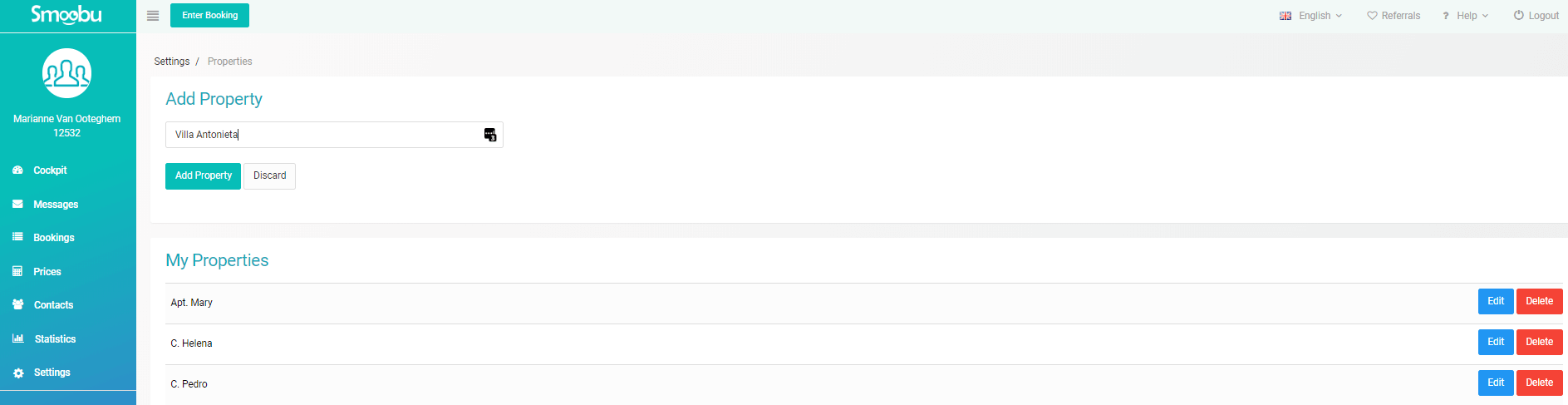
Now that you have created the property, let's connect it with the portals.
Connect with booking portals
You already have your other properties connected to the portals, but you must synchronize this new unit. For that, we will edit the configuration of your portals in Smoobu and thus add the new property to your existing cast.
2. Go to Settings - Booking portals. Under the heading of "My Portals" you will see the portals you have added so far.
3. Click Edit and repeat the indicated steps to connect. You must do this for each of the portals in which you've listed your new property.
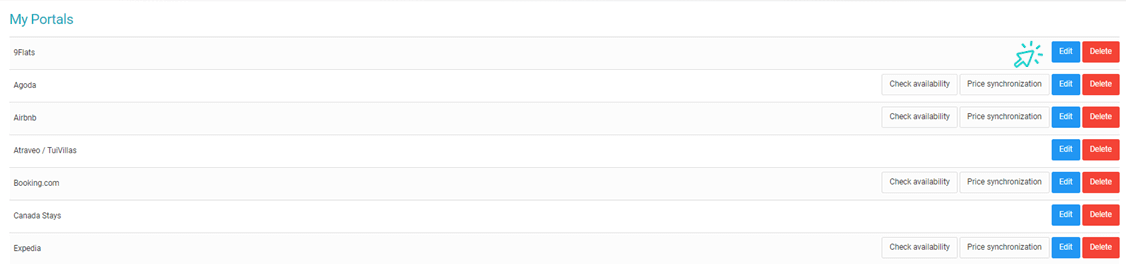
4. For Booking.com, Expedia and Agoda do not forget to map the rate plans to be synchronized. How? Go to Settings - Portals - Price synchronization. Select the rate to be synchronized (Standard rate or the first one from the drop-down menu).
Enter your direct bookings and blocked periods
Remember, your main calendar is Smoobu. If you have periods that should not be available for booking (either because of maintenance, phone bookings or other reasons) you should inform Smoobu. Do it with the "Enter booking" button - available in every Smoobu screens - located in the upper left corner in desktop version and in the lower right corner in the mobile APP.
Done!
Now you just have to check that your Smoobu calendar is complete. Then, optionally, you can drop us an email so we can send the initial availability to your portals for this new property. In this way, we will replicate the Smoobu calendar in your portals.
Leave a comment