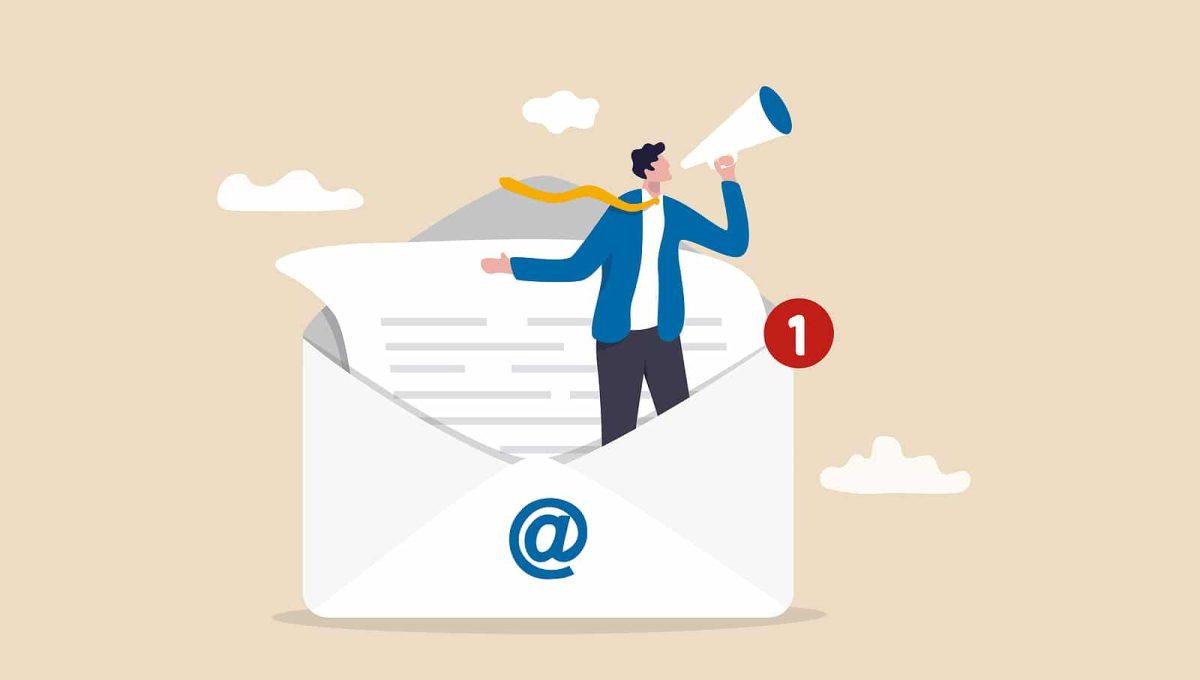
USER GUIDE: How to send messages based on triggers such as booking, arrival or departure
Note: The screenshots below contain an old design. Since navigation and setup is the same, we kept the screenshots in this blog post.
Make communication easy. Use this user guide to: (A) create automatic emails; (B) send manual messages to your guests.
Instructions for Automatic Emails
A1. Click on “Settings” → “Communication”
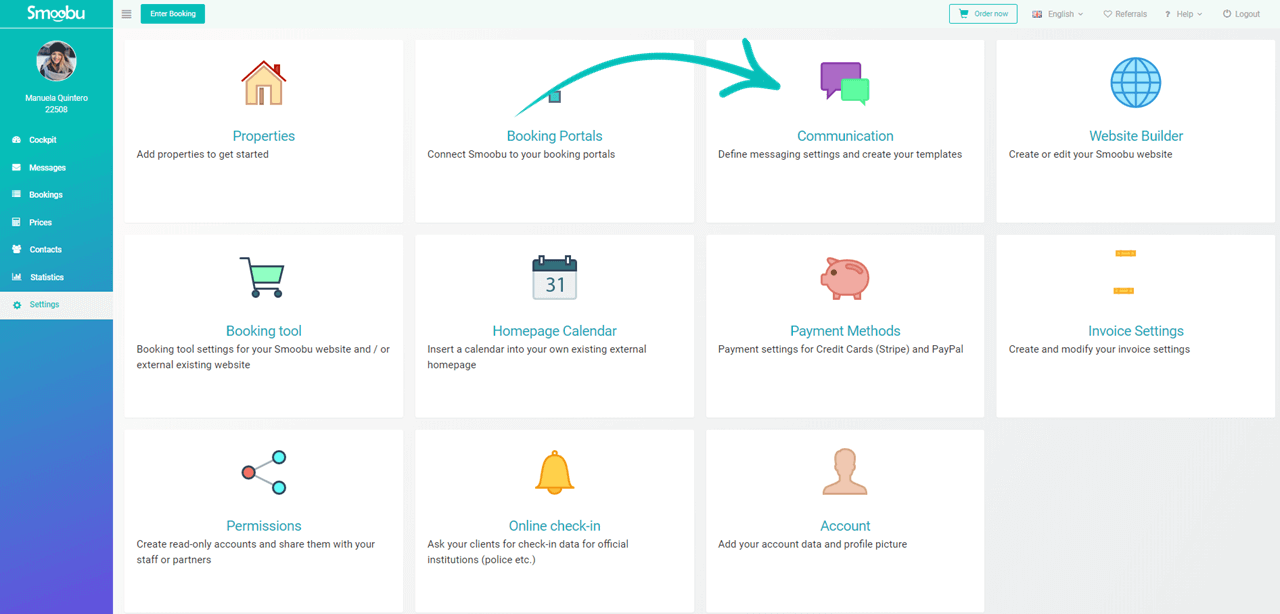
A2. Create your Smoobu email address. Once done, click on Create to start writing your mail templates.
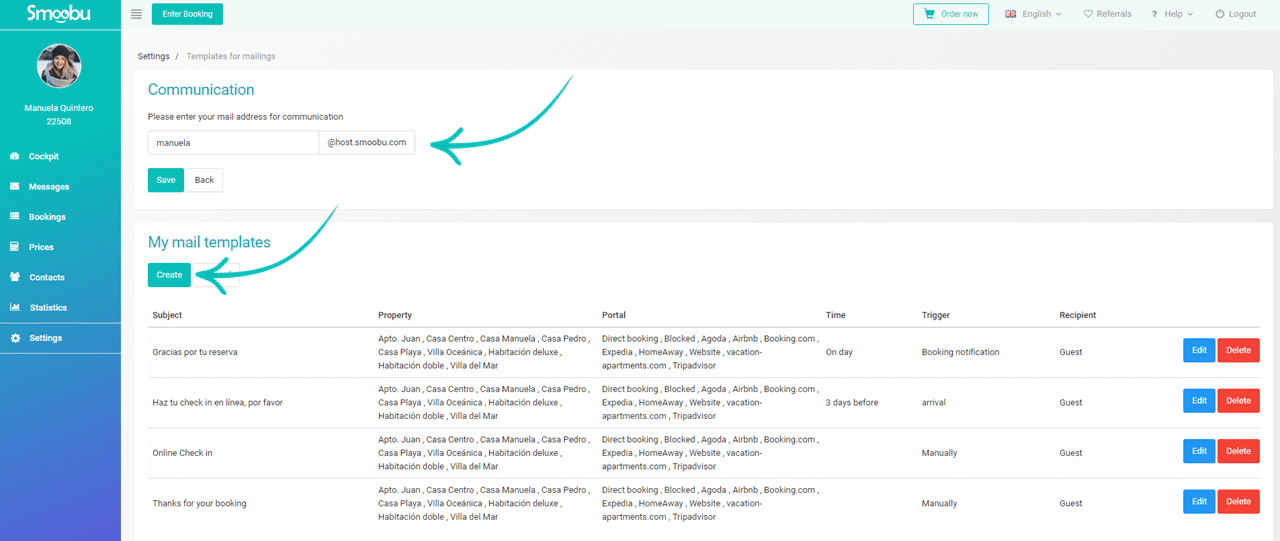
A3. Now you can create your customize mail template filling all the relevant information
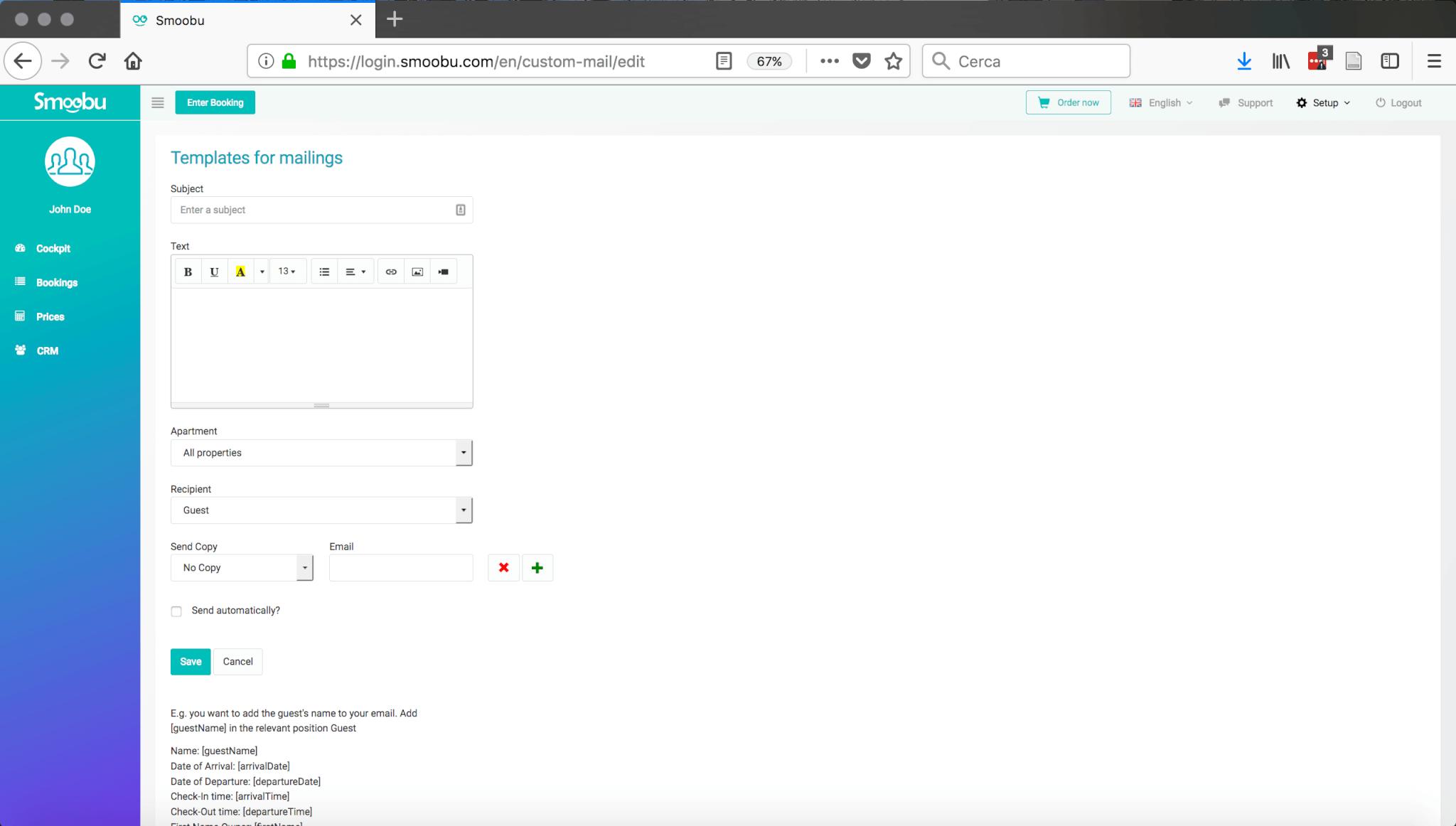
A4. See here how to create your mailings
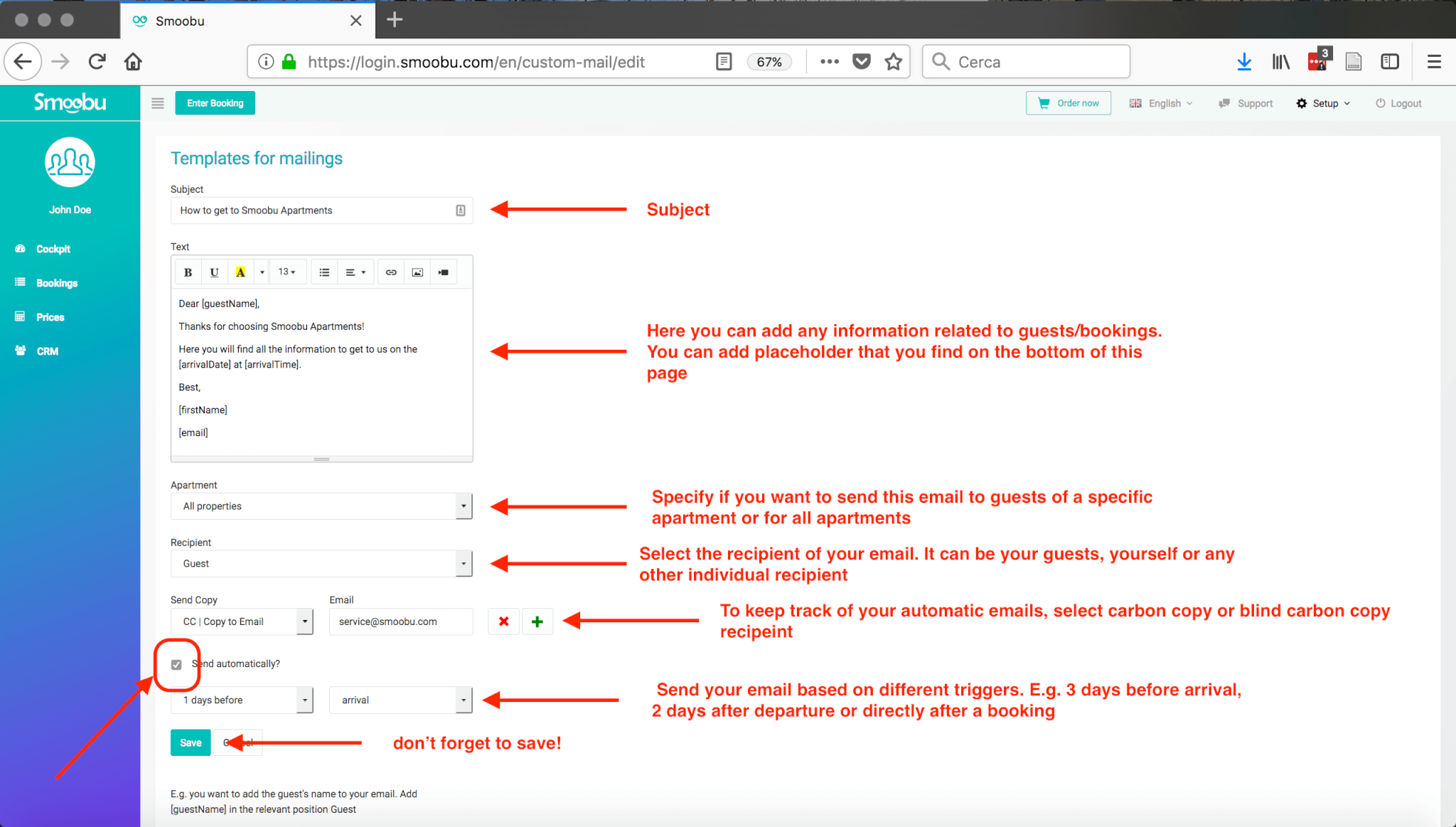
A5. After saving you will be redirected to the list of your templates
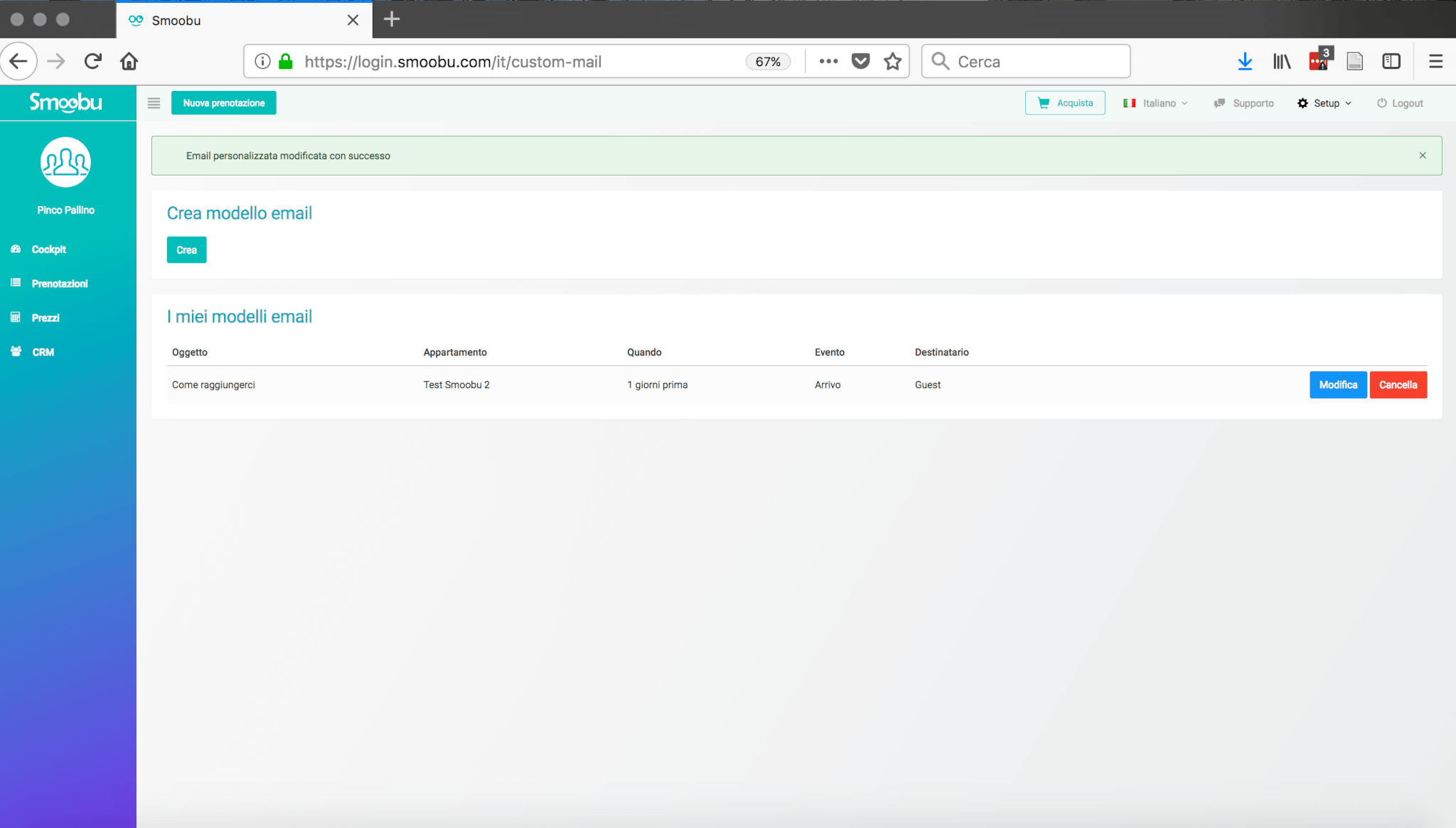
INSTRUCTIONS FOR MANUAL EMAILS
B1. Click on the Menu symbol next to the booking, and click on “Send Mail”
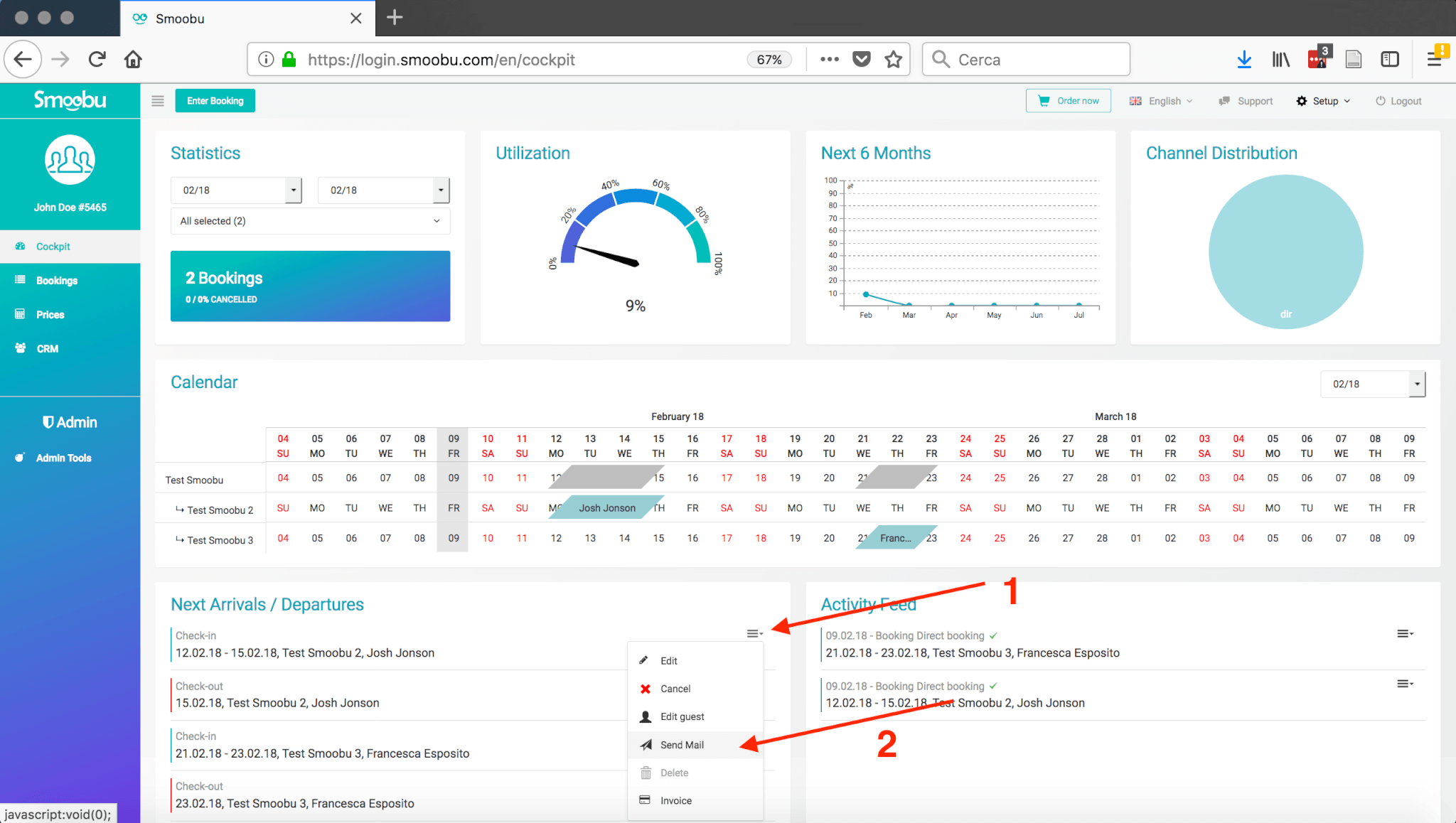
B2. Now you can create your mail filling all the relevant information and send it to your guest
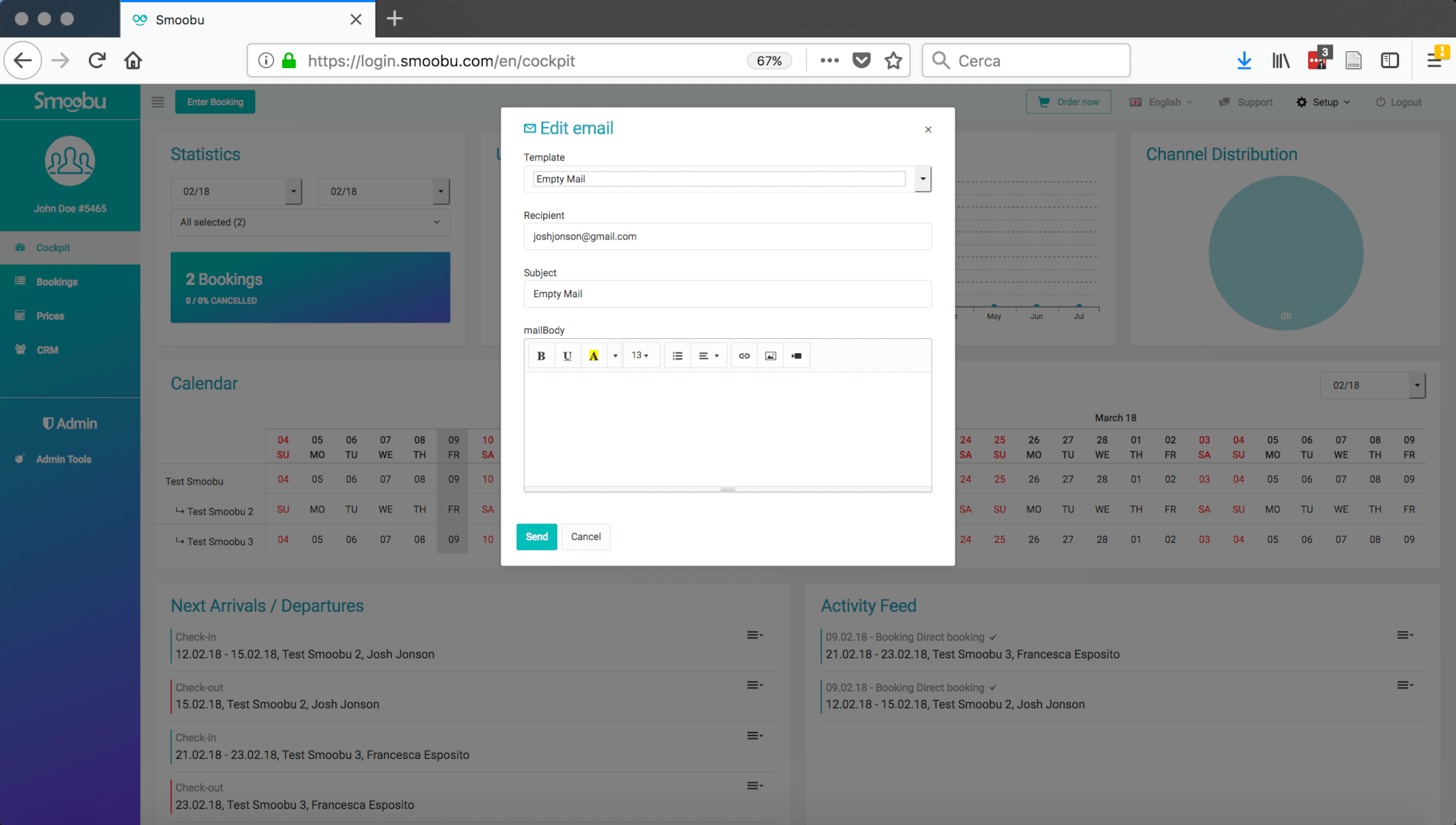
Leave a comment