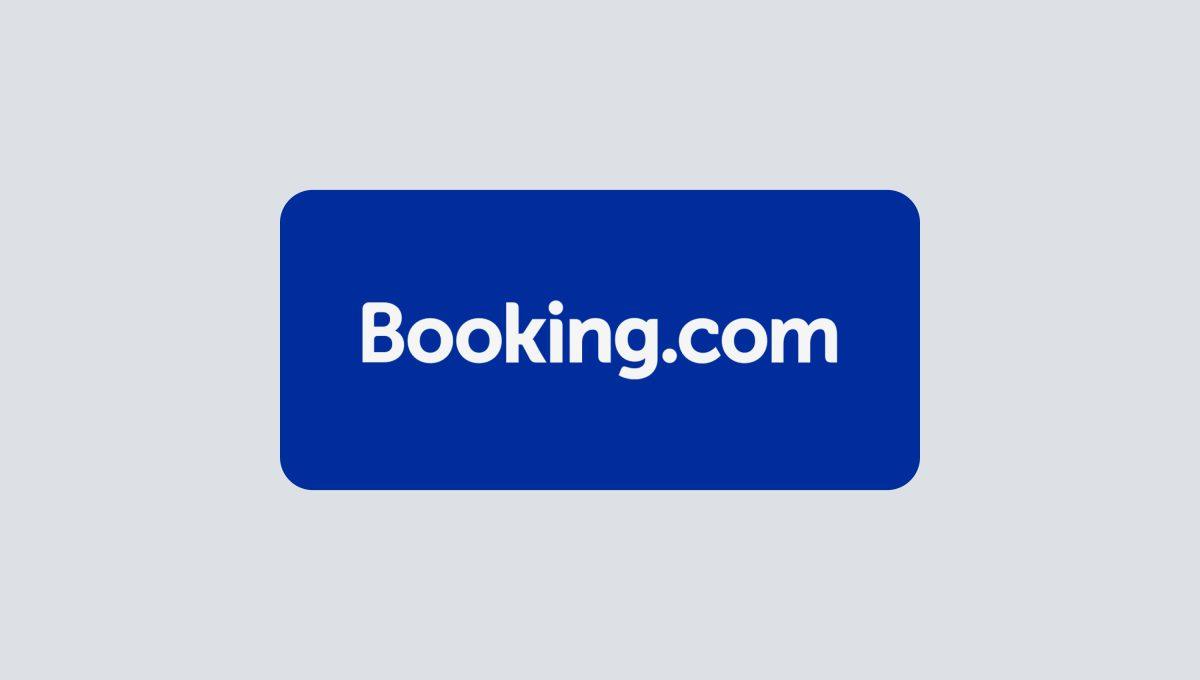Many hosts or vacation rental managers have been notified of cancellations without knowing why or having a Plan B, perhaps on multiple occasions.
Whether due to changing local or home country travel restrictions, an overbooking issue, or something else, Booking.com especially to avoid problems or misunderstandings with guests.
Understanding cancellation policies
A cancellation policy defines the terms associated with cancellations, prepayments, and no-show penalties when a guest cancels a reservation. These policies typically combine various penalty conditions that outline the financial repercussions for guests.
Both hosts and guests need to comprehend the varying cancellation fees, which can range from 10% to 50% of the total reservation cost, depending on when the cancellation occurs.
What are Booking.com’s types of cancellation policies?
Booking.com's platform offers a range of cancellation options, each designed to provide flexibility and control for hosts and guests.
- Flexible terms: The reservation can be canceled without penalty, offering a large cancellation window for travel.
- Customized terms and conditions: You can choose the minimum notice period or deadlines for guests to cancel their reservation without incurring additional charges.
- Payment terms: You can authorize the guest to pay by credit card or online before arrival.
- With or without a deposit: You can indicate whether guests must pay a deposit during the booking process and, if so, predict what will happen to the money if the reservation is canceled.
Please note that Booking.com does not allow you to reserve the right to cancel reservations already made. If, for example, a problem occurs, such as overbooking or an emergency, you will have to relocate guests to another date or refund their money.
Therefore, we advise you to carefully consider what conditions you offer, as they will significantly impact your business, for better or worse.
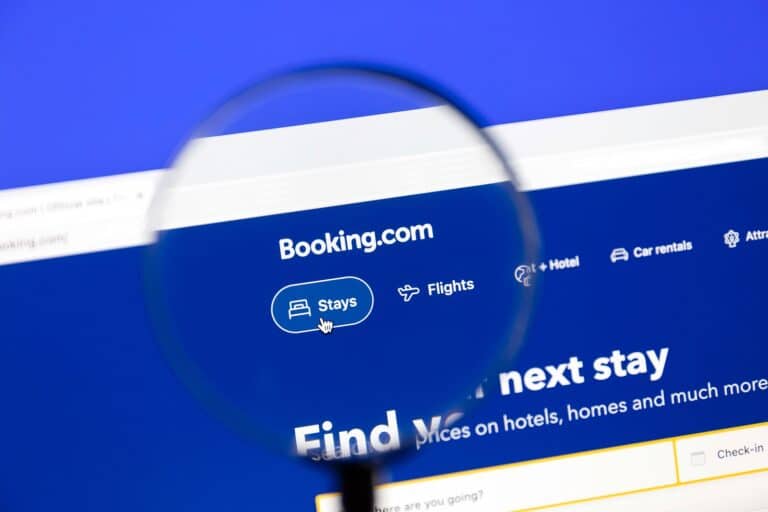
Overview of Booking.com's cancellation policies
Booking.com provides various codes that classify the conditions surrounding cancellations based on whether they occur before or on/after the arrival day. Each code outlines specific deadlines and penalties, which might be calculated as a percentage of the booking cost or set amounts per night reserved.
Guests who cancel their bookings before the cancellation deadline will receive a refund for eligible bookings. Hosts have various policy options, including fully flexible, moderate, firm, and strict policies, all of which facilitate effective reservation management.
Furthermore, Booking.com sends an email notification once a booking is canceled, and refunds are generally processed within 7 to 10 days, depending on the bank.
Booking.com’s cancellation policy system allows property owners to define tailored terms for cancellations, prepayments, and no-show penalties. These policies are created at the property level and assigned to specific room rates using unique policy IDs. Owners can customize penalty conditions, including deadlines and fees, offering flexibility to guests while safeguarding business interests.
The platform supports flexible cancellations, prepayment requirements, and no-show penalties. Prepayment can be scheduled immediately after booking or during post-free cancellation windows, while no-show penalties may mirror cancellation fees or cover the total booking amount. For more details, visit Booking.com's Policies API.
What Are Cancellation Codes?
Booking.com assigns a unique code to each policy related to changes or cancellations. These codes are divided into two main categories based on timing: before the arrival date and on or after the arrival date.
Each code specifies important details, such as the deadline, which indicates the minimum time required for a change to occur. Property owners can use these codes to create customized policies and apply them to specific room rates.
Importance of a cancellation policy for hosts
Cancellation policies are a vital safeguard for Hosts, protecting their revenue from potential losses linked to guest cancellations or booking changes. By clearly outlining these policies, Hosts can set proper expectations for guests, reducing the likelihood of misunderstandings and enhancing overall satisfaction.
These policies can specify various penalty conditions, such as penalties, prepayments, and no-show fees, which fosters transparency in the booking process.
Moreover, when it comes to confirmed reservations, Hosts may incur minimum cancellation fees if they cancel, underscoring the significance of having well-defined policies to govern their decisions.
“I got a reservation canceled on Booking.com; what should I do?”
Travel plans are often tied to last-minute changes and unforeseen events, which can put you, as a host, in trouble. Canceled reservations, if they become a regular occurrence, can affect the profitability of a vacation rental business.
Your guest may have found another rental at a better price or with more flexible cancellation terms. In any case, if a guest cancels a Booking.com reservation at the last minute, it can leave unpleasant gaps in your calendar. How can you prevent this from occurring?
While you will never fully be exempt from last-minute changes in plans, there are a few things to remember.
Keep an eye on your business statistics.
Try to reduce your cancellation rate. You can start by analyzing your vacation rental statistics, which may point out where you are failing and what improvements and decisions you need to make to reduce cancellations.
Smart pricing tools
We also recommend that you use an intelligent pricing tool. Your rental's price difference is significant compared to others in the area, and your guests cancel because they have found a cheaper vacation rental.
To help mitigate this, you can use dynamic pricing. It is your best ally when setting prices per stay and will adjust the original cost when necessary.
Make your ad the best cover letter.
Also, consider the images and listing descriptions on booking platforms: Are they realistic? Do they show the property's full potential?
Your listing is the first thing travelers will see; therefore, it must be informative and attractive. Write an informative and honest text about your policy and vacation rental's general terms and conditions so the guest is informed when booking.
This guide provides more information on improving the appearance and descriptions of your vacation rental listings.
Choose a seasonal policy.
One advantage of Booking.com is that you can adapt your policy to suit different seasons or business needs. This flexibility empowers you to make decisions that best suit your business.
Adjust fees/penalties.
One way to avoid losing money when canceling an accommodation reservation on Booking.com is to impose fees. This will make a reservation less likely to be canceled unless the guest loses money.
The only disadvantage is that this option may result in fewer reservations, as a nonrefundable reservation on Booking.com is less attractive than one that offers free cancellation.
Find out about payment terms.
It is expected that the more payment methods you offer in your vacation rental, the more guests you will attract. Various payment methods provide peace of mind to guests, especially international and young guests who are more accustomed to online payments.
Don’t forget to inform them during the booking process what payment methods are available to them, both online and on-site.
Cancellation fees explained
If a Host cancels a confirmed reservation, a minimum cancellation fee of USD 50 applies, although this amount can fluctuate depending on when exactly the booking is canceled.
If you cancel 48 hours or less before check-in, the fee escalates to 50% of the total reservation cost for the unused nights. For those between 48 hours and 30 days before check-in, a fee of 25% of the total reservation amount applies. If you cancel more than 30 days in advance, a fee of 10% of the total reservation cost will be charged.
For bookings lasting 28 days or more, cancellation fees are determined as a percentage of the non-refundable portion of the reservation instead of the entire booking amount.
Additionally, Booking.com policies typically allow free cancellations for most car rentals up to 48 hours before the scheduled pick-up time, though specific conditions may vary with each rental agreement.
Prepayment fees
Prepayment can be required when booking. Guests typically cover part of their reservation, often the first night. This prepayment may be partially refundable or non-refundable.
If a guest cancels their booking after making this prepayment, they generally forfeit that amount. However, property owners can set the prepayment amount to match the cancellation fee within their policy settings.
Booking.com facilitates the creation of diverse cancellation policies, each with specific cancellation codes to communicate expectations regarding prepayment fees. By implementing such prepayment policies, property owners can secure revenue while mitigating the risks tied to cancellations by aligning guest expectations with refund possibilities.
No-show penalties
The property enforces a no-show penalty if guests fail to arrive without prior notification. The fee assessed for a no-show can differ significantly. It may be calculated as a percentage of the total booking cost or based on the number of nights booked.
Each property's policy is tailored, specifying the amount charged and the timing of such charges for no-show occurrences. If a reservation is classified as non-refundable, the guest must pay a cancellation fee in the event of absence.
Additionally, Booking.com may inform property owners of any updates regarding virtual credit card (VCC) details necessary to compensate for fees associated with cancellations, no-shows, or modifications, including those linked to the no-show penalty.
Booking.com’s Smart Flex
Booking.com's Smart Flex reservations, formerly No Risk Booking, is a program that intends to provide the hotelier with a profit margin if a guest cancels a reservation. Guest to take their place or receive financial compensation for the canceled reservation if that is not possible.
The strength of Booking.com’s Smart Flex program is that it reduces cancellations, as the search engine will analyze and choose your vacation rental travelers who are less likely to cancel.
However, despite this program's enormous benefits, hosts cannot choose additional conditions. Booking.com chooses these, and they can be different for each accommodation.
If you use a channel manager like Smoobu, the Booking.com hosting experience remains the same. With Smoobu, you can see the conditions of each reservation in your guest’s reservation on our platform and the Booking.com Extranet.
Major disruptive events
Major disruptive events can significantly impact reservations, prompting Booking.com to implement a policy tailored to these unexpected situations. Booking.com strives to assist affected guests when they need to cancel their reservations if necessary.
These unforeseen circumstances may make it impossible for guests to fulfill their bookings, activating Booking.com's Major Disruptive Events Policy. As Booking.com stipulates, guests must understand that cancellation terms may evolve in response to external factors beyond their control.